
If your business has not been witnessing epic conversions, there’s one thing that your team may not have yet tried and that is, leveraging Google Ads remarketing campaign.
The question of whether to undertake remarketing ads is no longer relevant; what matters is how to do so. Current industry trends and marketing activities can all be planned around remarketing and what’s shocking is the number of companies that have deep-dived into this trend.
Remarketing is essential to recapture and engage your audience for a second (or third, or fourth) opportunity at their attention because there are more devices in homes than ever. It’s critical that you understand the setup before launching a successful Google Ads remarketing campaign.
What Does A Google Ads Remarketing Campaign Consist Of?
Remarketing involves placing cookies on users’ browsers who visit your website using a unique tracking code and then displaying adverts to those users directly on the Display and Search networks. It might be a very effective part of a PPC campaign and should definitely be a part of the overall SEO services that you leverage if any.
Static images, animated images, video, responsive advertisements, and text ads are all the types of content formats used for remarketing in Google Ads that are displayed on Google Search Networks. The targeting is what sets remarketing apart from conventional Display and Search advertising.
Here are remarketing options that are offered with Google Ads:
- Dynamic Remarketing
- Standard Remarketing
- Video Remarketing (check out the video marketing trends in 2022)
- Email Remarketing
- Remarketing Search Ads
- Remarketing for Mobile Apps
Let’s now learn how you can set up your Google Ads remarketing campaign for the first time.
Select & Segment Your Audience

Like most things in paid advertising, the first step in remarketing is to assess your data and create a strategy. You must choose which website visitors you want to retarget with advertisements. Audiences include both the groups you want to target specifically and the ones you don’t want to target at all.
You can select your audiences based on the following criteria and more:
- Where they saw the product
- Visiting a specific checkout process page.
- based on the absence of a particular page (such as a “confirmation” or “thank-you” page)
- Duration of visit
- Amount of pages viewed
- Demographic focus
- Geographical focus
Create A Remarketing List

Log into AdWords and select the “Shared library” option from the left sidebar. If you see that AdWords does not detect a remarketing tag, click on “tag details” and you will be able to access the tags that you can install on your website.
After that, you must tell AdWords which data you want it to utilise in order to determine who it will remarket to. The decision you make here will be based on the information you now have or can provide.
There are 4 possibilities. –
- People that have visited your website should be marketed to again.
- Remarket to those who have used your mobile app, please, mobile app users
- Remarket to customers that have given you their email addresses via customer emails.
- Remarket to those who have seen or interacted with your YouTube videos or channels, YouTube subscribers.
The secret is to build numerous remarketing lists dependent on how you classify your website.
Here are a few suggestions to get you started on building your remarketing list portfolio:
- Visitors to category pages.
- Purchasers/Leads (to exclude in campaigns).
- All appropriate site traffic (determined by time on site, whatever amount is considered above average for your business).
- Authentic Blog Readers (determined by time on site, whatever amount is considered above average for your business).
- Add to carts or cart views.
- Targeting identical keywords for Google ads.
All these steps may be a little tricky or confusing to follow. If you are new to this, you can always take the help of a digital marketing agency to help you with this and integrate your Google ads remarketing campaign with your marketing goals.
Create The Campaign
Remarketing campaigns can be created using Google Ads Editor or the Google Ads interface. Start with the name, budget, and settings for the campaign. Put the audience name in the campaign to keep track of the several remarketing campaigns you’re making.
Performance can be made or broken by the campaign parameters. You might anticipate some performance volatility if they are not properly handled or maintained. These consist of:
- Setting for “Observation vs. Target”.
- Setting the bid strategy.
- The expansion set is the target.
- Setting the scene.
- Setting for Frequency Cap.
- When adding audiences to a remarketing campaign, select “Targeting” rather than “Observation” from the drop-down menu.
Don’t Forget To Optimise
Early on, it’s critical to keep an eye on how the campaign is doing. Here’s how you keep the performance in the loop because remarketing efforts do not involve a “set it and forget it” approach. Here are a few things you need to follow:
- Make sure the audience size is sufficient to display impressions.
- Placements (where ads are showing).
- There should be sufficient data within a few weeks (give or take, depending on the size of the audience) to begin implementing performance-based optimizations.
Remarketing is a potent Google Network targeting strategy. A significant return on your investment can be seen in your accounts by customising your ad wording and bids to the extremely targeted demographic you’re pursuing.
All the best!
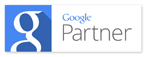
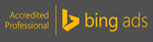

Recent Posts