Finding the ideal item, the top seller, or the best deal can be challenging when shopping online. Thanks to the internet people frequently have access to a wide range of high-quality options. The challenge is lack of awareness or lack of simple means to have prior knowledge about the products existence. This is where Google Shopping listings have changed the game for retailers and buyers.
Many businesses still consider communicating with customers and prospects online an uncharted territory or a minor focus of their overall operations. However, the free shopping listing tool by Google has eased the journey for many retailers into listing their products and prompts customers to make effective comparisons and valuable purchases by simply using the search engine as a buying tool.
If you run an online store or a brick-and-mortar store, can you still use Google shopping listings to list your products online? Yes, Absolutely. Then, leave it up to the customers to make informed decisions. The next 6 minutes will tell you what this tool is, how you can use it to your advantage and how you can use it to grow your business.
What Is Google Shopping Listing?
Google Shopping is a comparative shopping tool that enables customers to find, evaluate, and buy products from a variety of online retailers. If you deploy any eCommerce SEO services, the Google Shopping listing might be one of the top services rendered to you, unless it’s something you absolutely do not want for your business.
Ads for goods from Google Shopping frequently appear alongside organic search results in a carousel at the top of the results page. Users can also go directly to the Google Shopping website or the Shopping page in Google Search to use the platform. This is what it usually looks like:
Google Shopping and other improved shopping searches by Google make it simpler for customers to locate the ideal item at the greatest price by organising millions of products and reviews into a visually appealing and searchable style. Customers can further narrow down their product searches using the platform’s numerous criteria, including those for the brand, location, and price range.
Where Else Do The Listings Appear?
Apart from the SERPs, product listings might also appear in the separate “shopping” tab beside images, videos, and news of Google’s advanced search. You can see this tab in the screenshot of the SERP provided above.
Previously, the Shopping page was reserved only for marketplace listings with commission-based sponsored product adverts. Now that your products are ranked by the relevance of their searches, they can show on the shopping tab naturally and for free.
If you hire Shopify developers, you might also be able to list your product in the shopping tab as well as your online store in the regular result page that follows the product images.
Free listings can be seen on YouTube next to related videos or in the search results while looking for a certain item. Users may find your products while browsing if your product data contains pertinent search terms.
Two Basics Of Free Listing
Promoting Website
First, customers can find your products featured on various Google properties using information retrieved from your product feed.
Promote interesting postings. You can have your comprehensive product details displayed on Google Search and other Google services.
Meet your clients where they are. Reach out to customers who are looking for products similar to yours.
Make yourself more visible. Drive customers to your website to complete orders.
Promoting Local Store
Target local consumers who are looking for things you sell in your stores by displaying your products in free local listings.
Inform a large audience. Your free local listings may be qualified to show up on Google Search and other Google surfaces, giving your local marketing plan a wider audience.
Promote your store’s inventory to the nearby community. Inform nearby customers that you sell the product they are looking for on Google.
Get in touch with customers locally when they’re looking for a product you sell right now. They can view your product listing on Google and purchase it from your nearby retailer.
How To Confirm If Your Product Feed Opts Into All Locations?
Your store must sell in a supported country or area for your synced products to be eligible to show in free listings throughout Google. Additionally, whether your product feed is automatically selected to appear on the Surfaces across the Google programme depends on the procedure you used to set up your Google Merchant Center account:
- Your authorised products may begin to automatically appear on the Shopping tab in pertinent search results if you registered your Merchant Center account utilising the Google channel and your business complies with eligibility conditions.
- You must use Google Merchant Center to verify that your products can display on the Shopping tab in pertinent search results if you created your Merchant Center account outside of Shopify.
Steps To Follow:
- Click Products from the Google Merchant Center account for your shop.
- Click Feeds to view the options for your product feeds.
- Verify that Free product listings are provided under Destination. Your approved products may show up on the Shopping tab results page if your product feed specifies Free product listings as a destination.
- You must opt-in if Surfaces across Google isn’t shown as a destination for your product feed.
- To access your product feed, click its name. Shopify’s product feeds are categorised as Content API.
- Choose your country under country. You are ineligible to opt-in if you do not sell to a supported nation or area.
- To opt-in, view the free product listings.
From Google Merchant Center, you can choose not to have your products displayed on Google Surfaces.
How Does Goole Shopping Work?
Ask your Google ads agency to have your products displayed on Google Shopping listings, by sending Google a file known as a product feed. The product feed includes the titles, descriptions, photos, and prices of each item in the merchant’s inventory.
For this, you first need to create your Google Merchant Centre (GMC) account. To opt into free listings after creating your account, follow the setup instructions. If you already have an account, you can choose to participate by choosing “manage programmes” after selecting “growth” in the left sidebar navigation. After that, click “get started” beneath the free product listings and follow the on-screen instructions.
When customers conduct similar product searches, the merchant’s products are displayed as a result of Google’s algorithm processing this data. If the item can’t be purchased directly through Google Shopping, consumers are directed to the retailer’s website when they click on one of these product listings.
Maintaining accurate account information and including high-quality data in your product feeds are crucial for getting the most out of your free product listings. To guarantee users have a satisfying purchasing experience, Google suggests the following advice:
- To increase the visibility of your website in search results, adhere to Google’s SEO guidelines.
- Compare the product information displayed on your website with the product data in GMC.
- To increase your eligibility for seller ratings, sign up for Google Customer Reviews.
- Connect your Google Business Profile to your Merchant Center Account if necessary.
- Connect your Merchant Center Account, if necessary, to the other online store you use to sell on.
If you link your Google ads account to your GMC, you can even run Google ads remarketing campaign for your products. In general, it’s excellent news for businesses that can’t afford to spend advertising dollars on items with low margins. They now have the chance to promote their website through free traffic. Additionally, free listings might boost paid advertising campaigns. According to Google, businesses that combine free listings and ads get a 50% increase in clicks and a two-fold rise in impressions. When organic product listings coexist with specifically targeted sponsored advertisements in the search results at the bottom of the sales funnel, merchants have the chance to dominate the market. You can then, also use it for display ads targeting using your Google ads campaign.
If all this sounds complicated, you can take the help of a digital marketing agency to achieve all your eCommerce marketing and SEO goals.
Can You See The Metrics For Unpaid Ad Clicks?
The auto-tagging feature was recently implemented by Google to help you monitor the performance of your free listings and free local listings. When a web analytics solution is connected to Merchant Center, auto-tagging makes it simple to monitor conversions that come especially from your free listings. With this expansion, auto-tagging is no longer limited to listings on the Shopping tab and you can now see how your free listings are performing across all Google network-eligible surfaces, even if they are not clicked on.
It’s easy to initiate auto-tagging. After logging into your GMC account, select “tools,” then “settings,” and finally “conversion settings.” Change the “auto-tagging” setting to “on” from here.
Additionally, you can view some fundamental indicators for free listings traffic in GMC by going to performance > dashboard (once you link your Google Analytics account). Visit our blog to learn how to measure organic traffic from Google Shopping in Google Analytics if you’re interested in finding out more about additional ways to monitor the effectiveness of your free listings.
Troubleshooting Problems
You might be wondering why your products are not qualified for free listings. How can I make items that are just partially active become active? Once you are familiar with the words and standards, it is simple to handle frequent problems.
Active Items: Products that are active are those that have received complete approval and are qualified to appear in both paid and standard listings.
Partially Active Items: Fully approved products that can only currently show in ordinary free listings are considered partially active items.
To create thorough data on product concerns sorted by severity, follow these steps:
1. Select the Tab for Item Issues.
2. Select “Free postings” as the destination filter.
3. Select “Enhanced listings” from the Type of Listings filter.
4. See illustrations of impacted objects
5. Hover over the (?) to get more information about the problems you’d like to fix.
You should be aware that if you’ve received a notification saying that your account isn’t qualified for improved listings, it applies to the entire account and all linked items.
If some goods are not eligible for free improved listings, each of them can be addressed separately. Examine the diagnostics tab for item troubles.
What Benefits Do You Receive With Google Product Listings?
- Make yourself more noticeable to buyers who are already shopping for products similar to the ones you sell. Bring more customers into local businesses.
- By emphasising your brand’s distinctive qualities, you may promote your items.
- Boost traffic to the website.
- Increased web and local store traffic as well as Google purchases will help to enhance sales.
- The best part is that you can continue to compete without spending more money. If you currently use Shopping Ads to market your products, free listings round out your existing campaigns.
- Google uses analytics and algorithms to match your goods with the most pertinent search queries, putting your products in front of customers who are likely to be interested.
- Brands can monitor the success of free listings using the Merchant Center and statistics.
Google Shopping gives e-commerce and retail firms the chance to connect with a big audience of highly engaged consumers. In addition, Google’s recent decision to offer the platform to all merchants at no cost has given companies like yours an unheard-of chance to expand their consumer base at a low cost.
All the best!
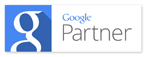
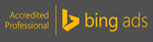

Recent Posts